Install Spiderpool¶
This page describes how to install Spiderpool.
Prerequisites¶
-
To use SpiderPool in a DCE 5.0 cluster, you need a combination of Calico/Cillium.
-
It is recommended to use Spiderpool version v0.7.0 and above. The new version of Spiderpool supports auto-installation of Multus which can work with Multus CR Management to use Underlay CNIs including Macvlan or SR-IOV, and confirm the network interface and subnet to be used.
How to install Spiderpool¶
Please confirm that your cluster has successfully connected to the Container Management platform, and then perform the following steps to install Spiderpool.
-
Click
Container Management->Clustersin the left navigation bar and find the cluster name where you want to install Spiderpool. -
Select
Helm Releases->Helm Chartsin the left navigation bar, and then find and clickspiderpool.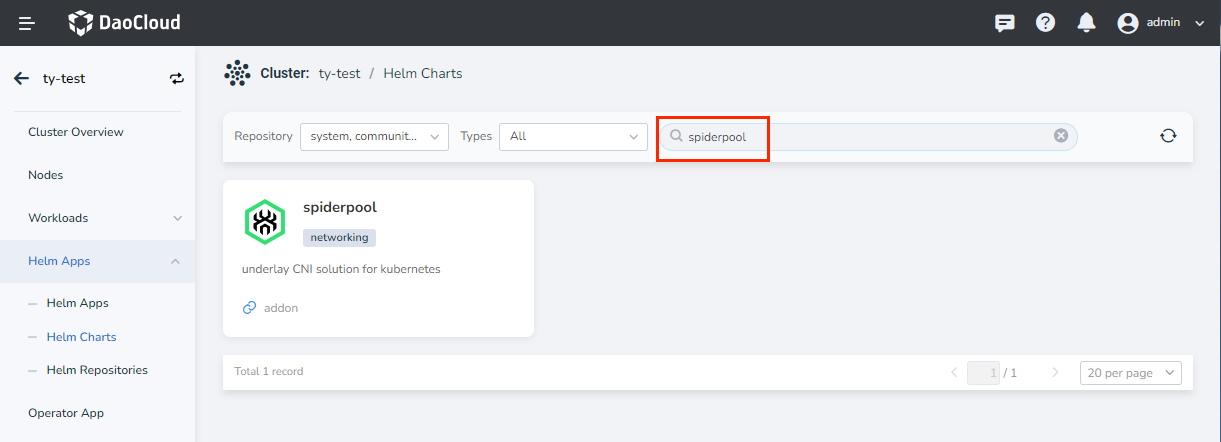
-
Select the version you want to install in
Version, and clickInstall. -
In the installation page, fill in the required parameters, if you need to use RDMA resources, please refer to RDMA installation and usage preparation for more details.
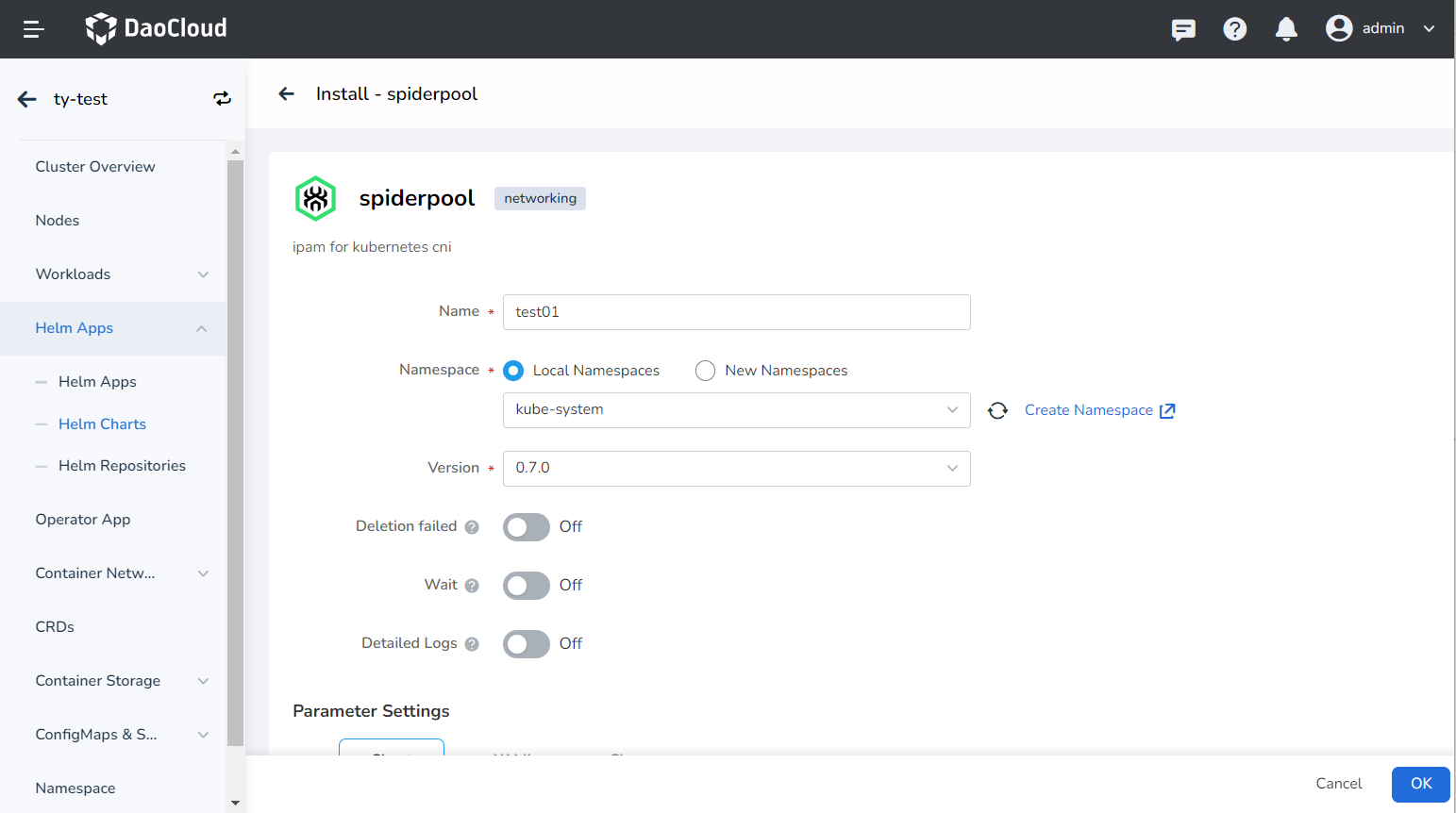
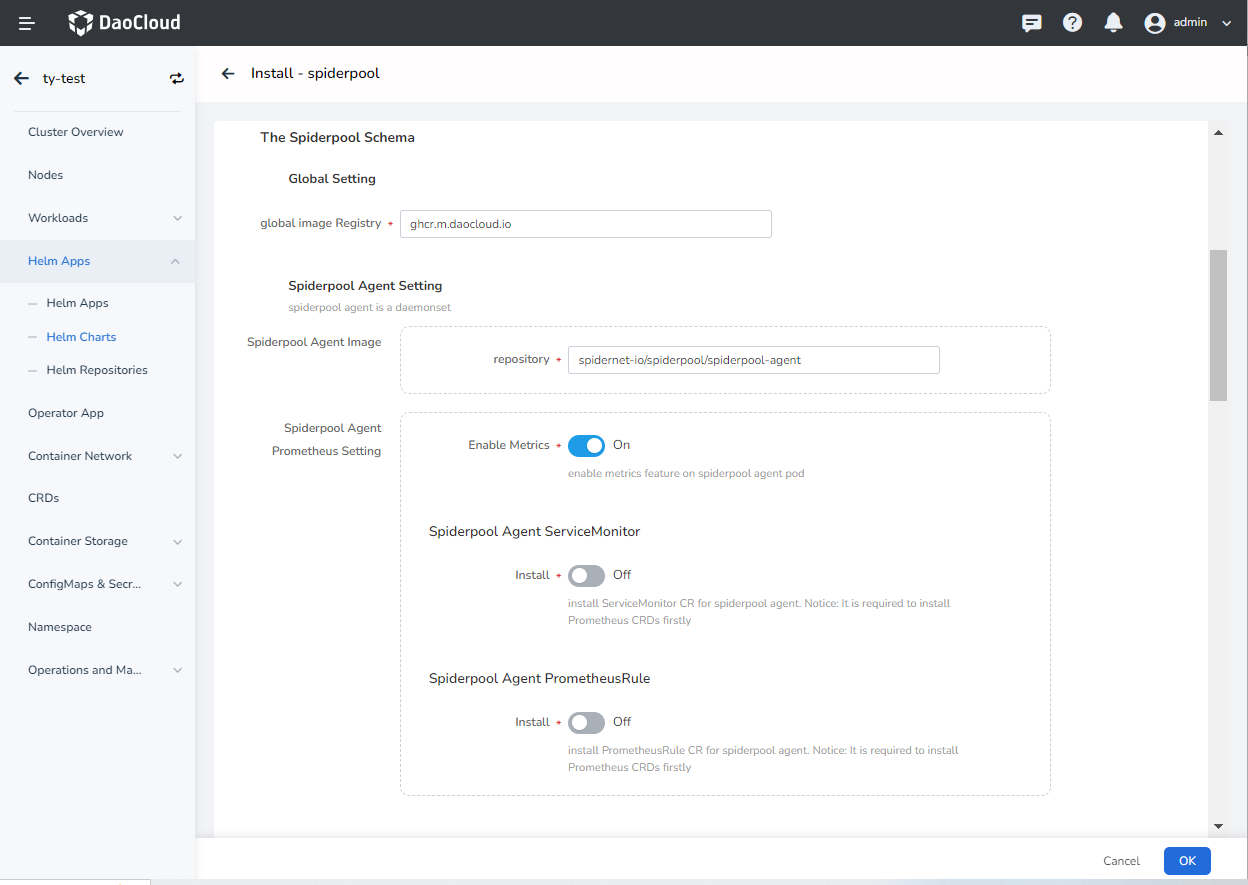
The parameters in the above screens are described as follows:
-
namespace: namespace where SpiderPool is deployed, and the default iskube-system. If you change to another Namespace, the interface might not be available. -
Global Setting->global container registry: set the registry address of all images. The available online registry has been filled in by defaul. If it is a private environment, it can be modified to a private registry address. -
Spiderpool Agent Setting->Spiderpool Agent Image->repository: set the image name and just keep the default. -
Spiderpool Agent Setting->Spiderpool Agent Prometheus Setting->Enable Metrics: if turned on, the Spiderpool Agent will collect metrics for external collection. -
Spiderpool Agent Setting->Spiderpool Agent ServiceMonitor->Install: install the ServiceMonitor object of Spiderpool Agent, which requires Prometheus to be installed in the cluster, otherwise the creation will fail. -
Spiderpool Agent Setting->Spiderpool Agent PrometheusRule->Install: install the prometheusRule object of Spiderpool Agent, which requires Prometheus to be installed in the cluster, otherwise the creation will fail.
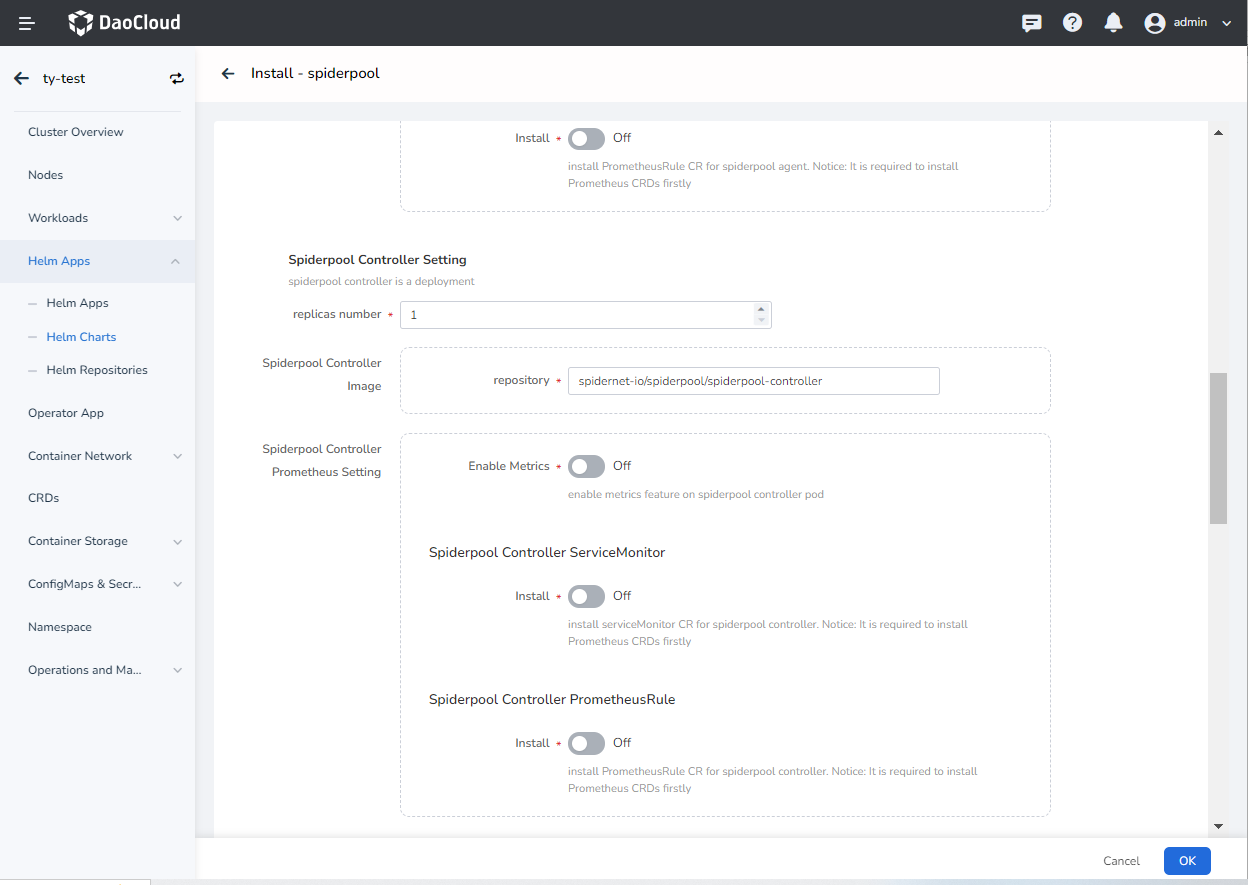
The parameters in the above screen are described as follows:
-
Spiderpool Controller Setting->replicas number: set the number of replicas of the Spiderpool Controller, which is mainly responsible for the controller logic of the Spiderpool.The Pod is in hostnetwork mode, and anti-affinity is set between Pods, so at most one Pod can be deployed on a Node. If you want to deploy more than 1 replicas, please ensure that the number of nodes in the cluster is sufficient, otherwise some Pod scheduling will fail.
-
Spiderpool Controller Setting->Spiderpool Controller Image->repository: set the image name and just keep the default. -
Spiderpool Controller Setting->Spiderpool Controller Prometheus Setting->Enable Metrics: if turned on, the Spiderpool Controller will collect metrics information for external collection. -
Spiderpool Controller Setting->Spiderpool Controller ServiceMonitor->Install: install the ServiceMonitor object of Spiderpool Controller, which requires Prometheus to be installed in the cluster, otherwise the creation will fail. -
Spiderpool Controller Setting->Spiderpool Controller PrometheusRule->Install: install the prometheusRule object of the Spiderpool Controller, which requires Prometheus to be installed in the cluster, otherwise the creation will fail.
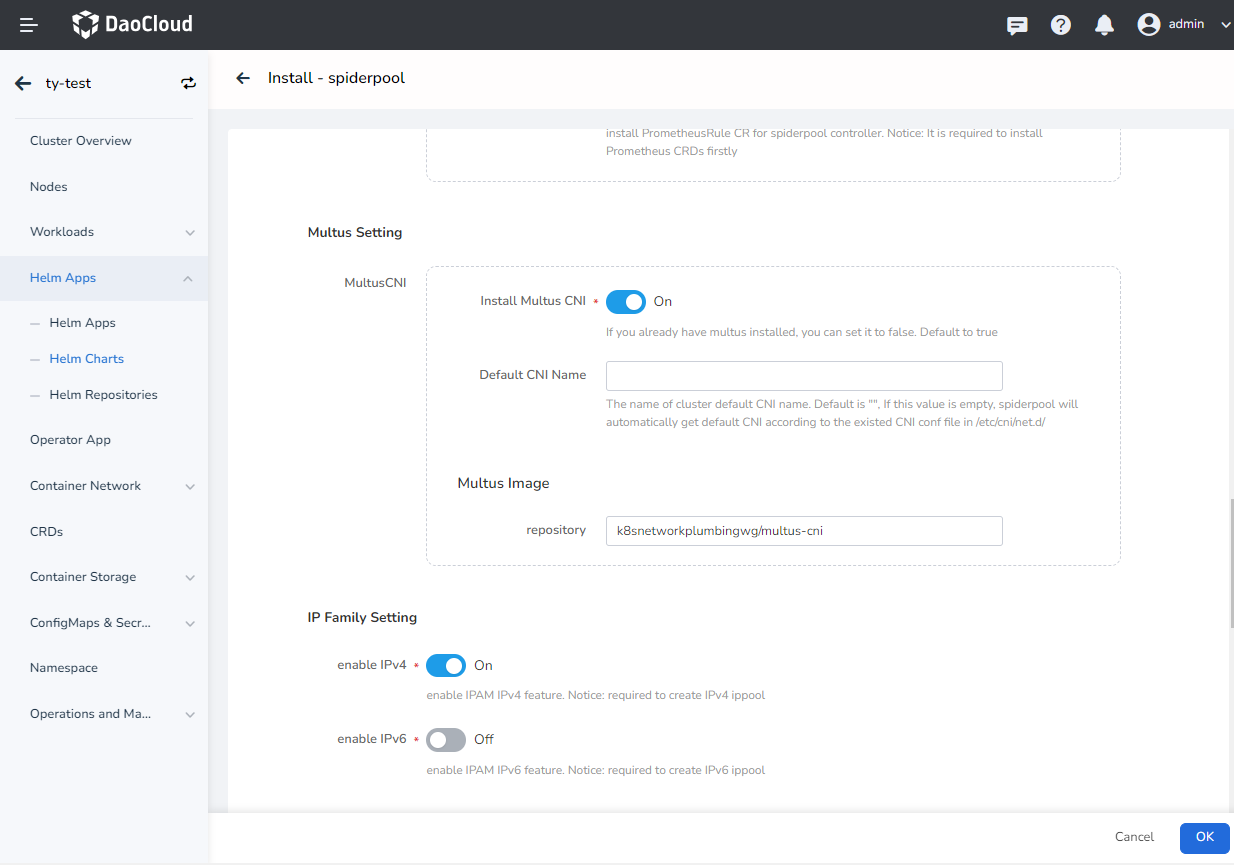
-
Multus Setting -> MultusCNI -> Install Multus CNI: Enable Multus installation. If you have already installed Multus, you can set it to false. The default is true. -
Multus Setting -> MultusCNI -> Default CNI Name: Default CNI name of the cluster. It is empty by default. If this value is empty, Spiderpool will automatically obtain the default CNI based on the existing CNI conf files in /etc/cni/net.d/. -
Multus Setting -> Multus Image -> repository: Set the image repository address of Multus. The default is a usable online repository. If it is a private environment, you can modify it to a private repository address. -
IP Family Setting -> enable IPv4: enable IPv4 support. If enabled, when assigning an IP to a pod, it must try to assign an IPv4 address, otherwise it will cause the Pod to fail to start. Therefore, be sure to open the subsequentCluster Default Ippool Installation->install IPv4 ippoolto create the default IPv4 pool for the cluster. -
IP Family Setting -> enable IPv6: enable IPv6 support. If enabled, when assigning an IP to the pod, it must try to assign an IPv6 address, otherwise it will cause the Pod to fail to start. Therefore, be sure to open the subsequentCluster Default Ippool Installation->install IPv6 ippoolto create the default IPv6 pool for the cluster.
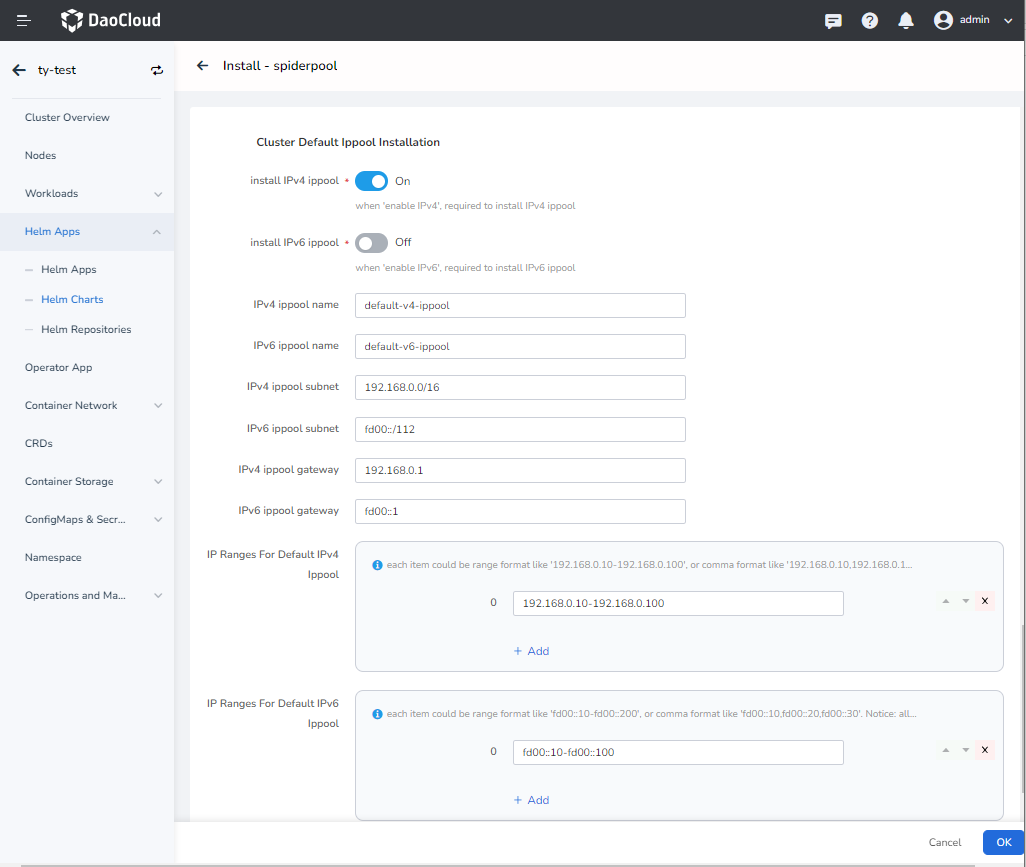 The parameters in the above figure are described as follows:
The parameters in the above figure are described as follows:-
Cluster Default Ippool Installation->install IPv4 ippool: install IPv4 IP pool. -
Cluster Default Ippool Installation->install IPv6 ippool: install IPv6 IP pool. -
Cluster Default Ippool Installation->IPv4 ippool name: the name of the IPv4 ippool. Ignore this option ifinstall IPv4 ippoolis not enabled. -
Cluster Default Ippool Installation->IPv6 ippool name: the name of the IPv6 ippool. Ignore this option ifinstall IPv6 ippoolis not enabled. -
Cluster Default Ippool Installation->IPv4 ippool subnet: set the IPv4 subnet number in the default pool, e.g.192.168.0.0/16. Please plan the available subnets and gateways in advance. Ignore this option ifinstall IPv4 ippoolis not enabled. -
Cluster Default Ippool Installation->IPv6 ippool subnet:set the IPv6 subnet number in the default pool, e.g.fd00::/112. Please plan the available subnets and gateways in advance. Ignore this option ifinstall IPv6 ippoolis not enabled. -
Cluster Default Ippool Installation->IPv4 ippool gateway: set the IPv4 gateway, such as192.168.0.1. This IP address must belong toIPv4 ippool subnet. Ignore this option ifinstall IPv4 ippoolis not enabled. -
Cluster Default Ippool Installation->IPv6 ippool gateway:set the IPv6 gateway, such asfd00::1. The IP address must belong toIPv6 ippool subnet. Ignore this option ifinstall IPv6 ippoolis not enabled. -
Cluster Default Ippool Installation->IP Ranges for default IPv4 ippool:set which IP addresses can be assigned to Pods. Multiple members can be set, and each member only supports strings in 2 input formats.- A continuous IP segment, such as
192.168.0.10-192.168.0.100. - A single IP address, such as
192.168.0.200. The CIDR format is not supported.
These IP addresses MUST belong to the
IPv4 ippool subnet. Ignore this option ifinstall IPv4 ippoolis not enabled. - A continuous IP segment, such as
-
Cluster Default Ippool Installation->IP Ranges for default IPv6 ippool: Set which IP addresses can be assigned to Pods. Multiple members can be set, and each member only supports strings in 2 input formats.- a continuous IP segment, such as
fd00::10-fd00::100. - a single IP address, such as
fd00::10-fd00::100. The CIDR format is not supported.
These IP addresses MUST belong to the
IPv6 ippool subnet. Ignore this option ifinstall IPv6 ippoolis not enabled. - a continuous IP segment, such as
-
-
Click the
OKbutton in the lower right corner to complete the installation. When finished, you can refer to the Usage of SpiderPool to use the IP Pool.
Note
During the installation process, a default subnet and ippool can be created; after the installation is complete, more subnets and ippools can be created in the user interface.